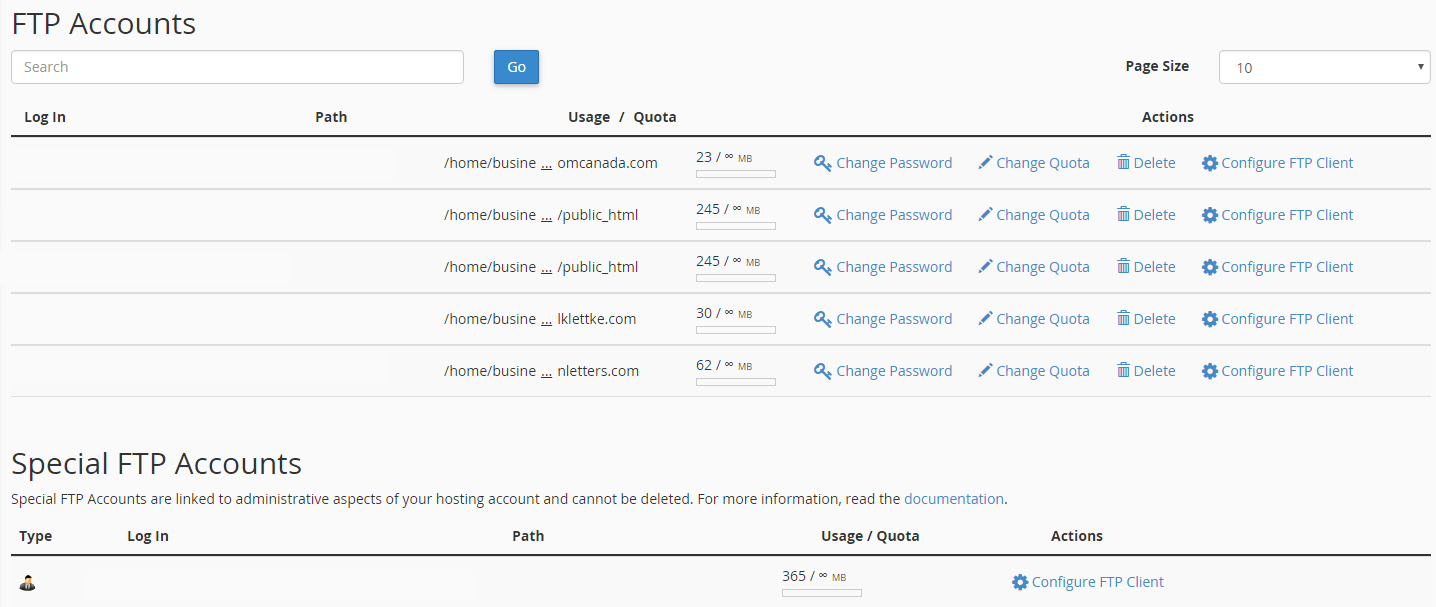If you’ve already set up your cPanel account, you should be able to use your cPanel’s account username and password to log into FTP yourself immediately.
BUT – let’s imagine you want to give someone else permission to upload files to your website using an FTP client (like FileZilla, for example).
First, click on the “FTP Accounts” icon to be taken to this screen:
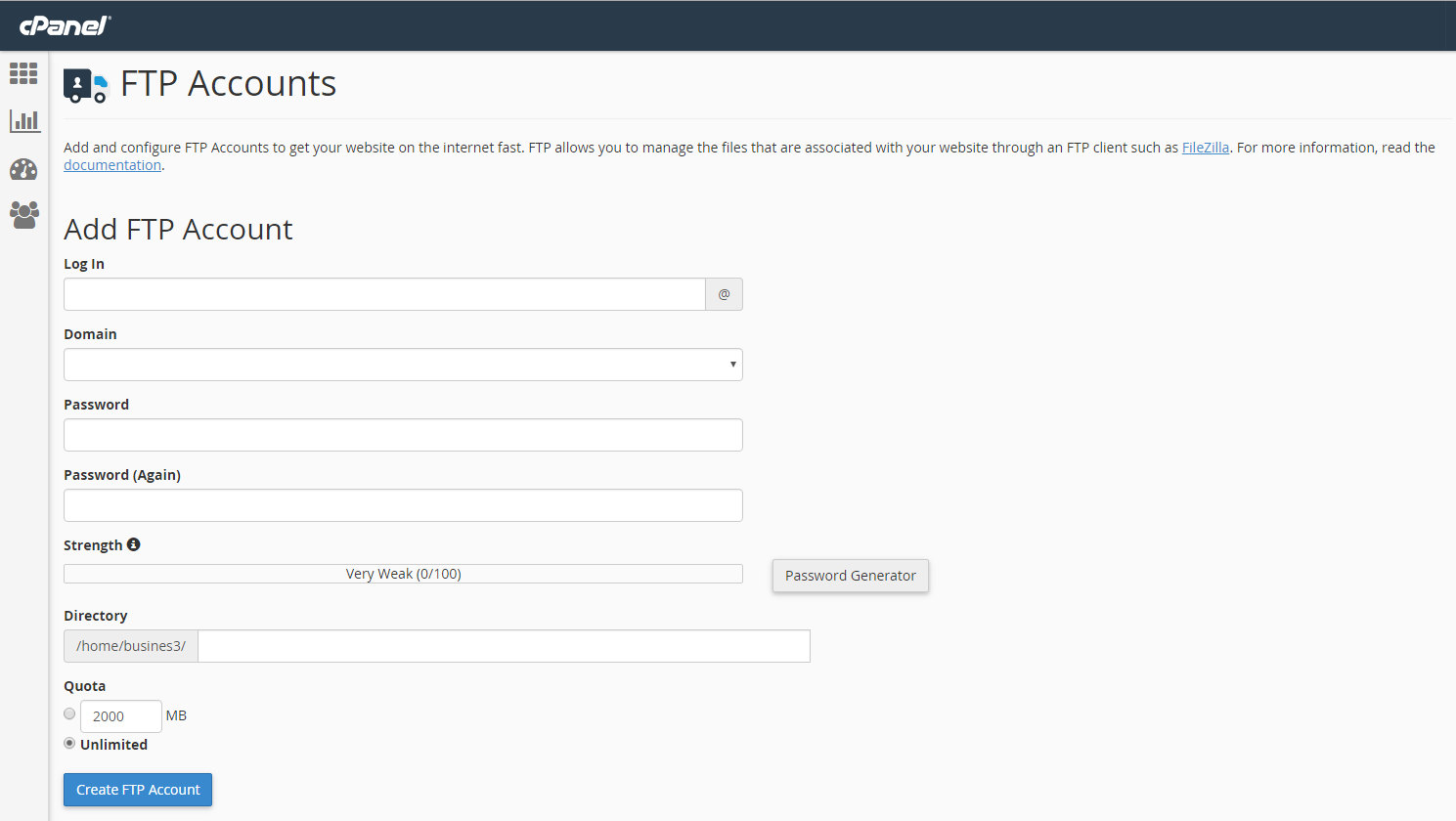
1. Create a login
To create a new FTP account, enter the login information you’d like in the “Log in” box. This will be the name another user uses to get access, so make sure it’s memorable.
Next, select the domain you want to create the FTP account for from the dropdown list, and add a password. Remember: make these passwords as secure as possibleusing numbers, letters, capitals and characters.
You don’t want to give hackers a chance!
2. Define the “home directory”
The “Directory” box defines the new FTP account’s highest level of directory access – the top level they can edit. As cPanel explains…

3. Define the Quota
Finally, you’ll want to set a maximum quota for the space the new FTP user can take up. This can be a limited – or unlimited – amount of your disk space.
You can now manage all of your FTP accounts from the section along the bottom of the page: